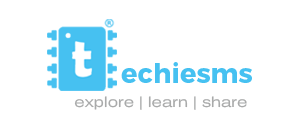Steps for Flashing Micropython Firmware on A9G Leave a comment
First, to flash the firmware on A9G board, you need to connect the A9G board with TTL programmer according to below mentioned connection diagram
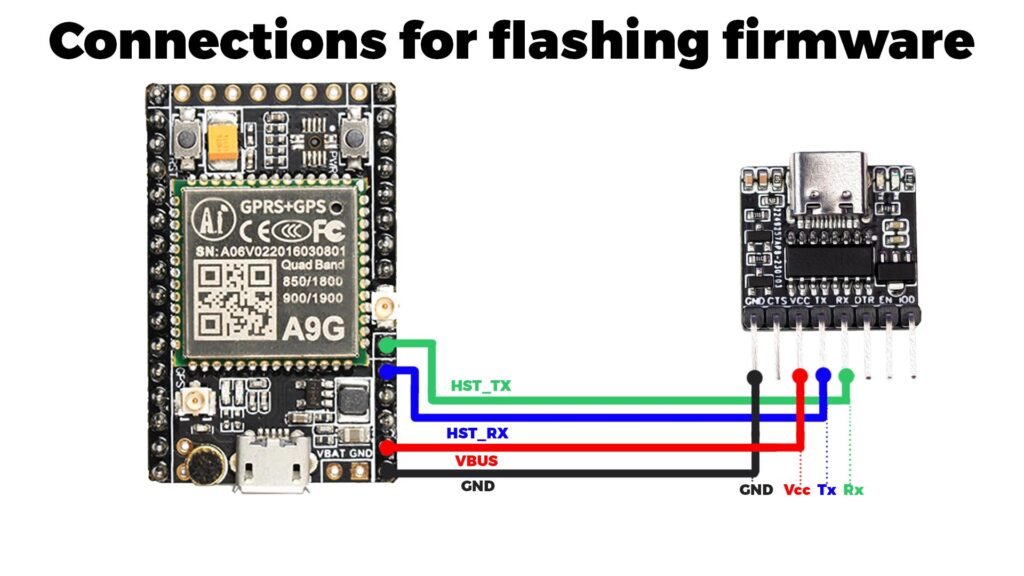
Purchase Links
Buy A9G Board at an Amazing price from techiesms store
Also buy the Smallest TTL program made by team techiesms exclusively available on our website
Steps for Flashing Micropython Firmware
- Download the git for windows from the below given link
https://gitforwindows.org/ - After downloading GIT, install it in your device.
- Open the terminal in your PC, paste the below link and hit enter
git clone https://github.com/Ai-Thinker-Open/GPRS_C_SDK.git --recursive

- Download the CSDTK42_Update2_18_7_27 file.
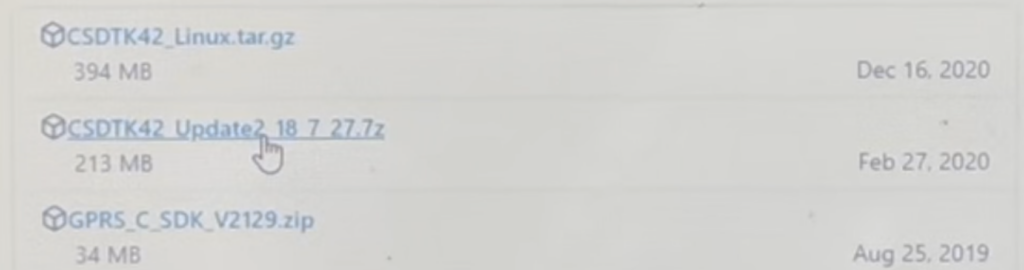
- Extract the above download file, and then run the config_env_admin.bat (Windows batch file).
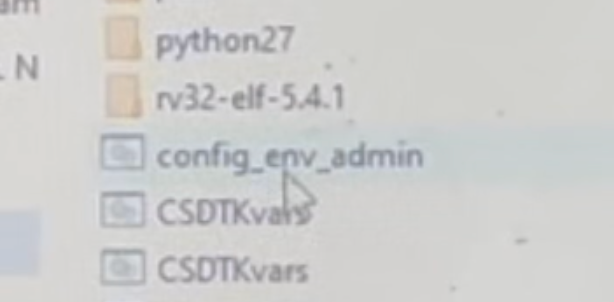
- Go to the directory of GPRS_C_SDK, C:\Users\YOUR_USERNAME\GPRS_C_SDK
- Press and hold the SHIFT key and make a right click on the blank space in that folder.
- Release the SHIFT KEY and then click Open Powershell Window here.
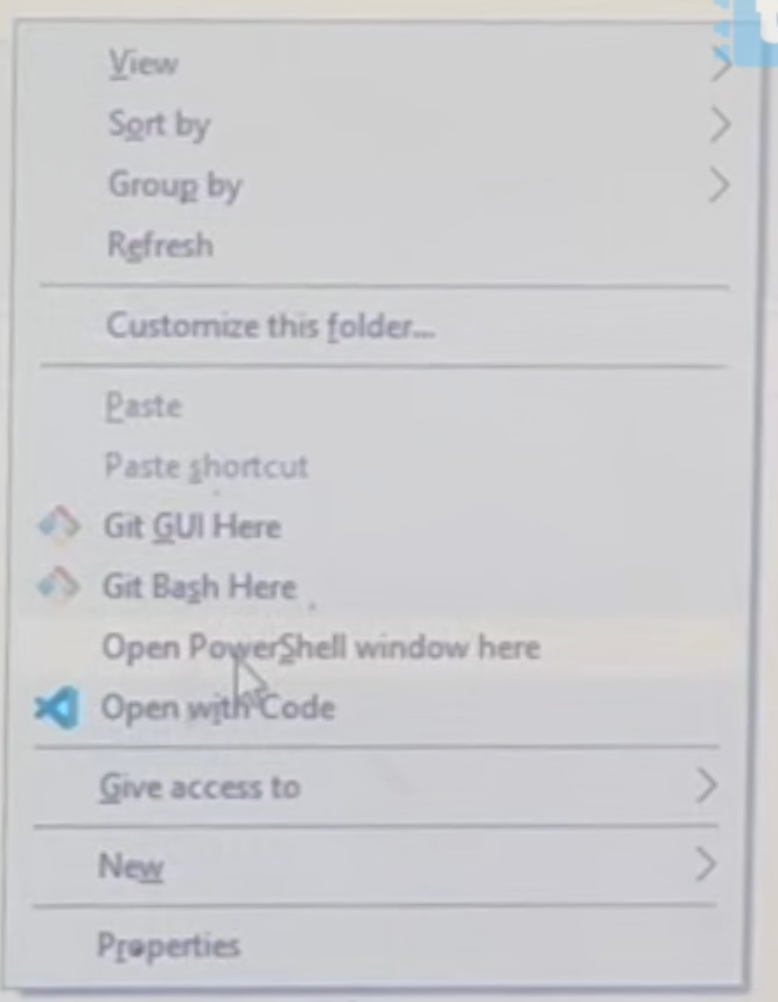
- Type
./build.bat appand hit the enter, this will start executing the installlations.

- Now Go to the directory, CSDTK42_Update2_18_7_27\CSDTK42\cooltools
- Here you will find coolwatcher.
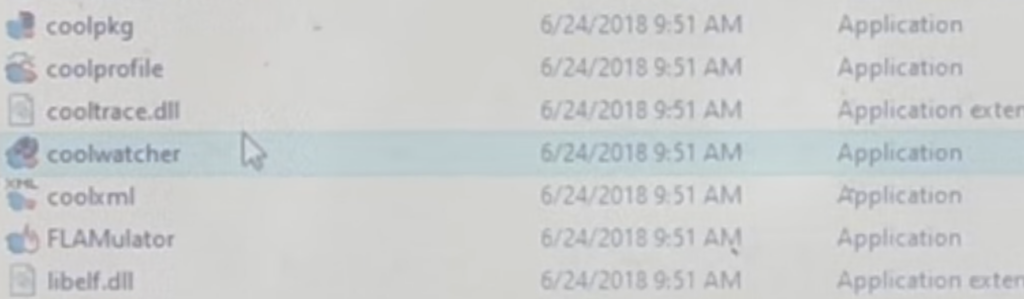
- Right click on it and run as administrator.
- Select 8955 in profiles and click ok. Give all the permissions it asks for.
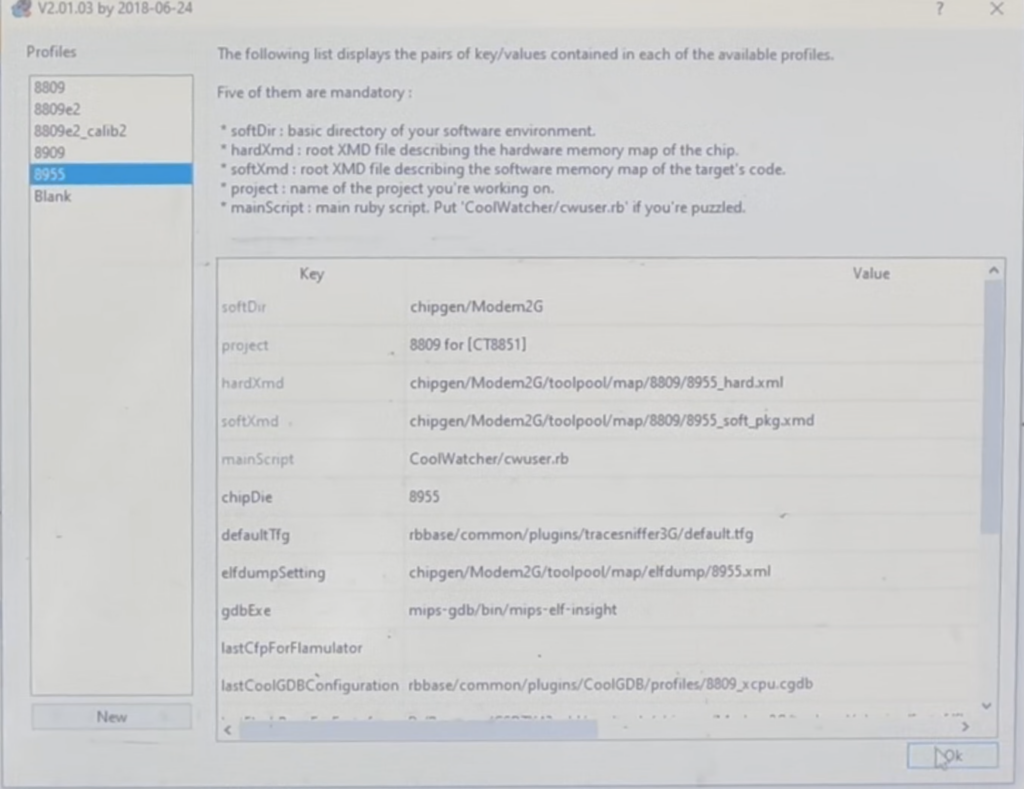
- Next it would open the coolhost where you have to select the correct COM PORT and then hit connect.
- Now click exit and get back to coolwatcher.
- Click Flash and then click on Select Flash Programmer.
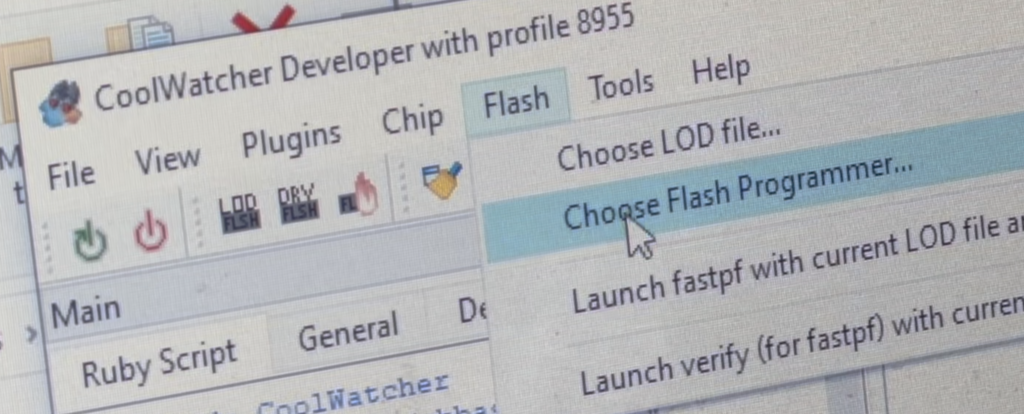
- Go to the directory CSDTK42_Update2_18_7_27\CSDTK42\cooltools\chipgen\Modem2G\toolpool\plugins\fastpf\flash_programmers.
- Here select the host_8955_flsh_spi32m_ramrun.lod file and hit enter.

- Click the flash icon.
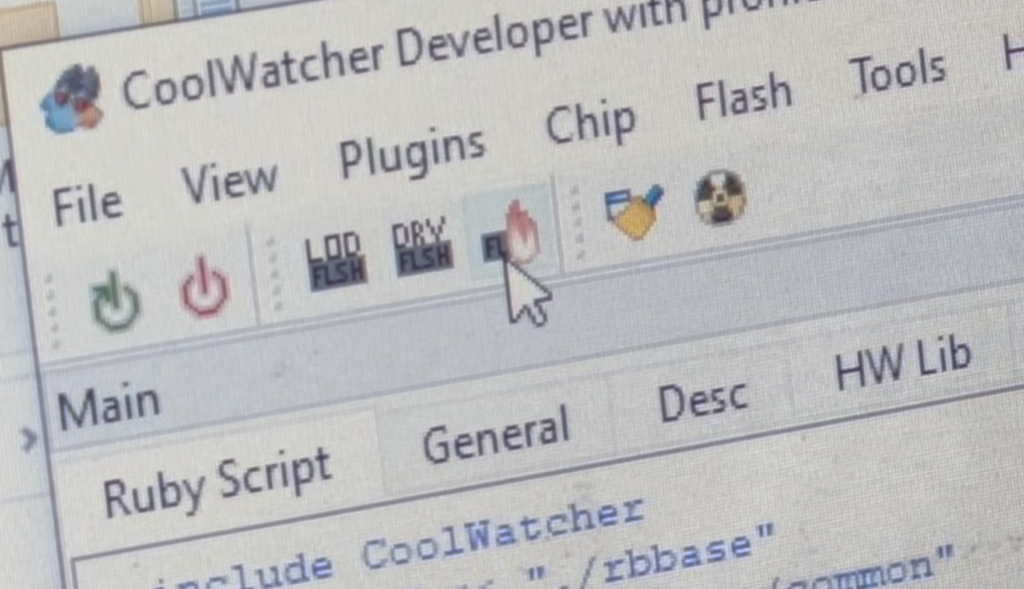
- After it is done click the LOD icon next to it.
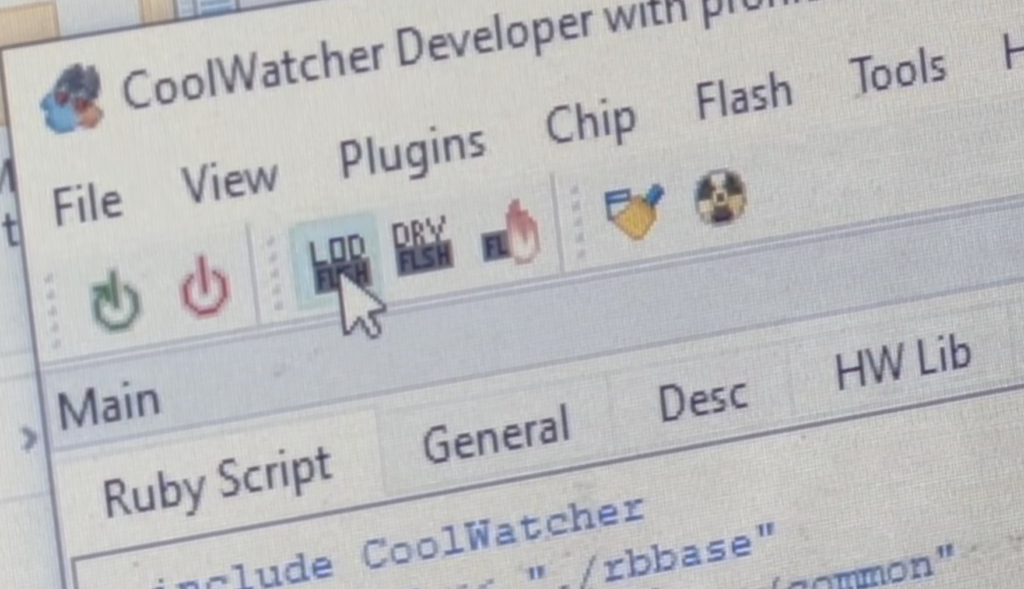
- Download & Select the file named as micropython firmware_debug_full and then click flash icon.
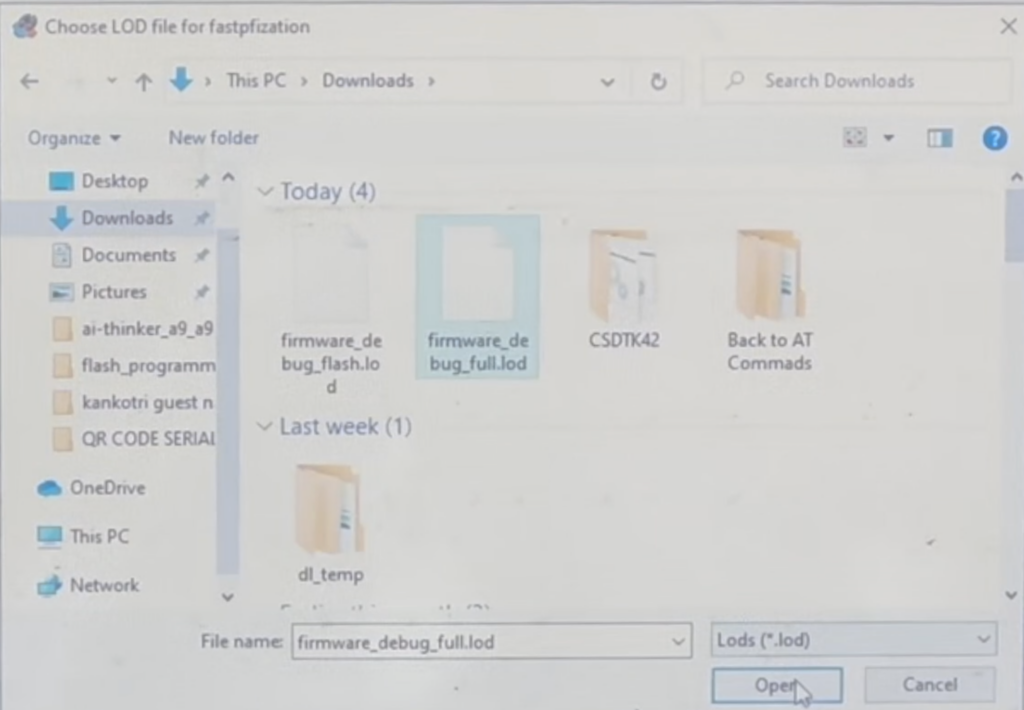
- Download & Select the file named as micropython firmware_debug_flash and then click flash icon.
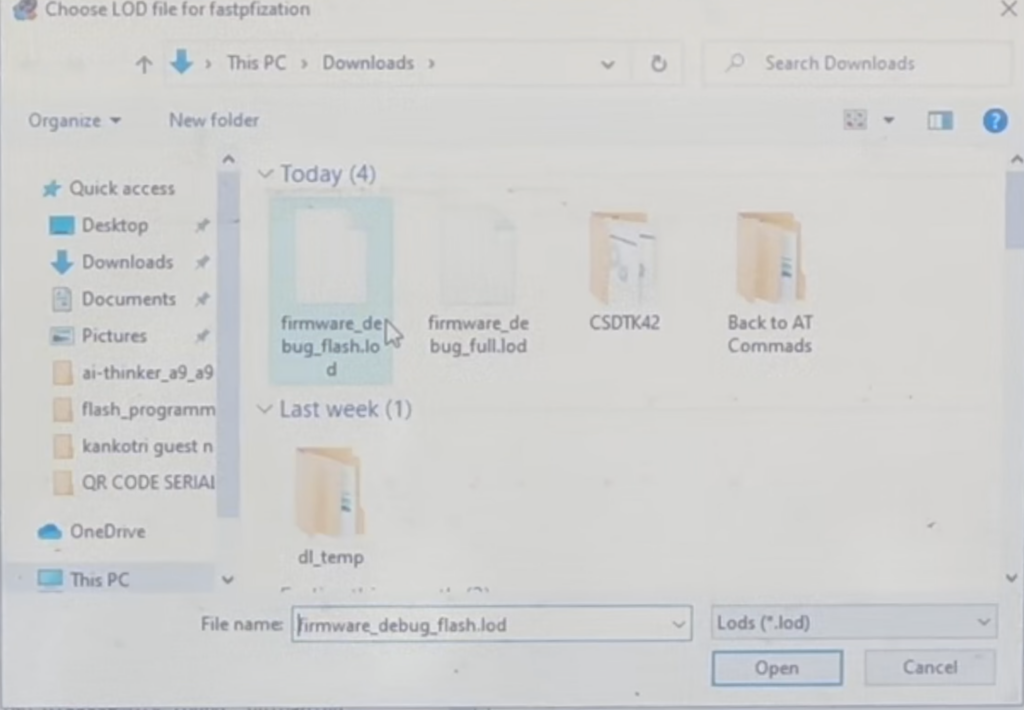
- That’s it, you successfully flashed the Micropython Firmware on A9G board.
Steps for Flashing AT Commands Firmware
- Download Firmware Burning Tool and extract it
- After that Download the Firmware file of AT Commands
- Now from Firmware Burning tool folder, open fpupgrade.exe application
- After that, just click on the 3dots shown in below image.
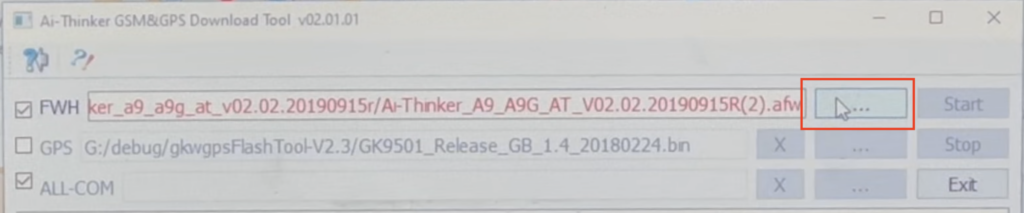
5. Here select the AT commands firmware file which you have just downloaded.

6. After that, just press and hold the PWR button on A9G board in case the COM port is not visible on the application

7. After that, just click on the Start button to start flashing the firmware on A9G board
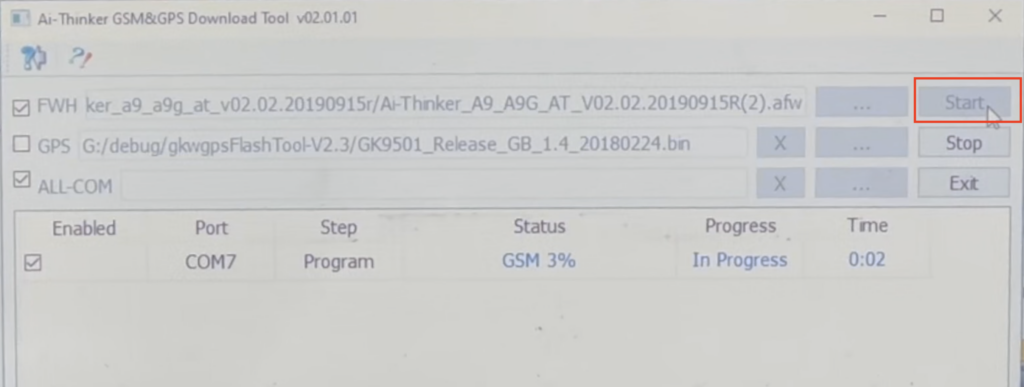
8. With this you have successfully flashed AT Commands firmware on your A9G board.