Siri Home Automation – No CODING Required
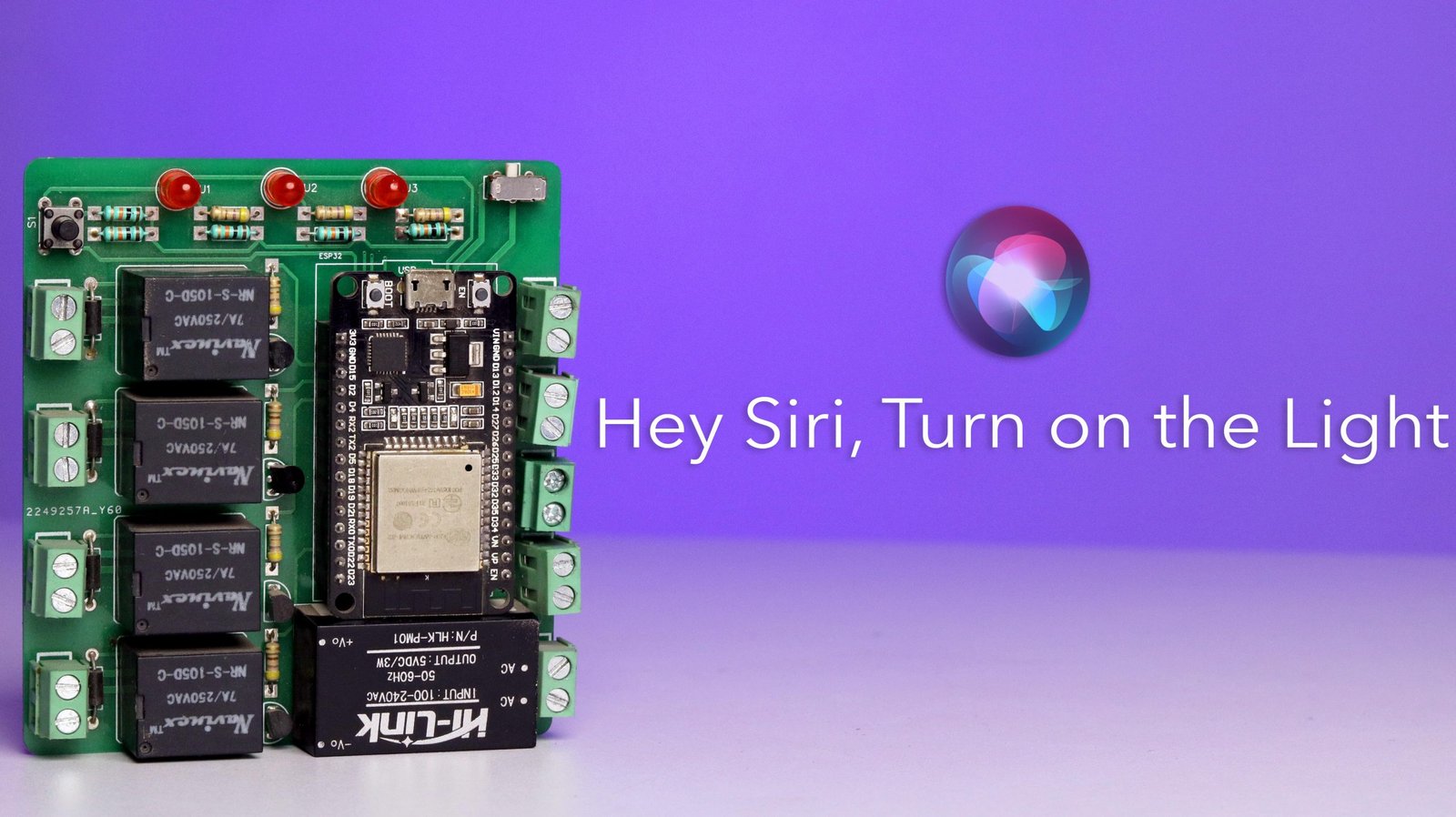
This article is about how you can make your own Home Automation project using Siri voice Assistant and Apple Home mobile Application without coding with the help of Home Assistant Server running on our Raspberry Pi Board.
Components Required
- ESP-32 development board
- 5-volts Non-latching Relays
- Hi-Link 5 volts Power Supply(Pm01)
- 220V AC to 3.3V DC Power supply
- Couple of resistors – 10kohms & 330 ohms
- Two pin terminal connectors
- BC547 transistor
- 1N4007 diodes
- Buzzer
- Led’s and Push button
Connection Diagram

PCB Design File
Here I’m providing the design file of Our PCB that we have used in this project so that you can directly place it’s order to any PCB manufacturer
Click here to get the file
YAML File
In this project, you’ll need a YAML file to be added inside ESPHome Integration to make this project work for controlling 4 appliances and that file is mentioned below.
esphome:
name: esp
esp32:
board: esp32doit-devkit-v1
framework:
type: arduino
# Enable logging
logger:
# Enable Home Assistant API
api:
ota:
password: "ba0bdab886a0e49dcec7230bd55bcb03"
wifi:
ssid: "SmS_jiofi"
password: "sms123458956"
# Enable fallback hotspot (captive portal) in case wifi connection fails
ap:
ssid: "Esp Fallback Hotspot"
password: "I9PWWQ4fdYIv"
captive_portal:
# Example configuration entry
light:
- platform: binary
name: "Light1"
output: light_output1
- platform: binary
name: "Light2"
output: light_output2
- platform: binary
name: "Light3"
output: light_output3
- platform: binary
name: "Light4"
output: light_output4
output:
- id: light_output1
platform: gpio
pin: 15
inverted: true
- id: light_output2
platform: gpio
pin: 2
inverted: true
- id: light_output3
platform: gpio
pin: 4
inverted: true
- id: light_output4
platform: gpio
pin: 22
inverted: trueYou just need to change the wifi SSID Name and Password to make it work on your side as well.
Tutorial Video
If you want to learn this project in detail, do watch out it’s full tutorial video on our YouTube channel.













