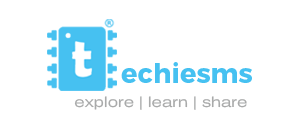Setting up Local Server to get Unlimited Blynk Energy
Those who are reading this article must already have used Blynk application for their projects. Blynk is no doubt a super simple platform to make our IoT projects. But it provides only few energy points in the free version. To increase our energy level we need to pay for it.
But now, no need to worry about those energy points. Just follow the steps shown below and you’ll get unlimited Blynk energy.
Commands for Raspberry pi board
You need to enter these commands on your raspberry pi board to run Local Blynk Server on that board.
Install java 8 :
sudo apt install openjdk-8-jdk openjdk-8-jre
Download Blynk server jar file :
wget “https://github.com/blynkkk/blynk-server/releases/download/v0.41.13/server-0.41.13-java8.jar”
Run the server on default ‘hardware port 8080’ and default ‘application port 9443’ (SSL port)
java -jar server-0.41.13-java8.jar -dataFolder /home/pi/Blynk
Enabling mail on Local server
To enable mail notifications on Local server you need to provide your own mail credentials. Create file mail.properties within same folder where server.jar is. Mail properties:
mail.smtp.auth=true
mail.smtp.starttls.enable=true
mail.smtp.host=smtp.gmail.com
mail.smtp.port=587
mail.smtp.username=YOUR_EMAIL_HERE
mail.smtp.password=YOUR_EMAIL_PASS_HERE
Make your account to allow less secure apps to access it
First of all, make sure you are login with the same email id which you have provided in above mail.properties file and after that open up this link
Here just allow less secure apps to access your mail id.
Enabling server auto restart on unix-like systems
crontab -e
@reboot java -jar /home/pi/server-0.41.13-java8.jar -dataFolder /home/pi/Blynk &
Tutorial Video
By following above mentioned steps, you’ll easily be able to make blynk server run on your raspberry pi board. But there are also some configurations to be made on Blynk app.
Watch out this full tutorial video to know all the changes you need to make. And in the end I have also shown the working of this method.
Enjoy….